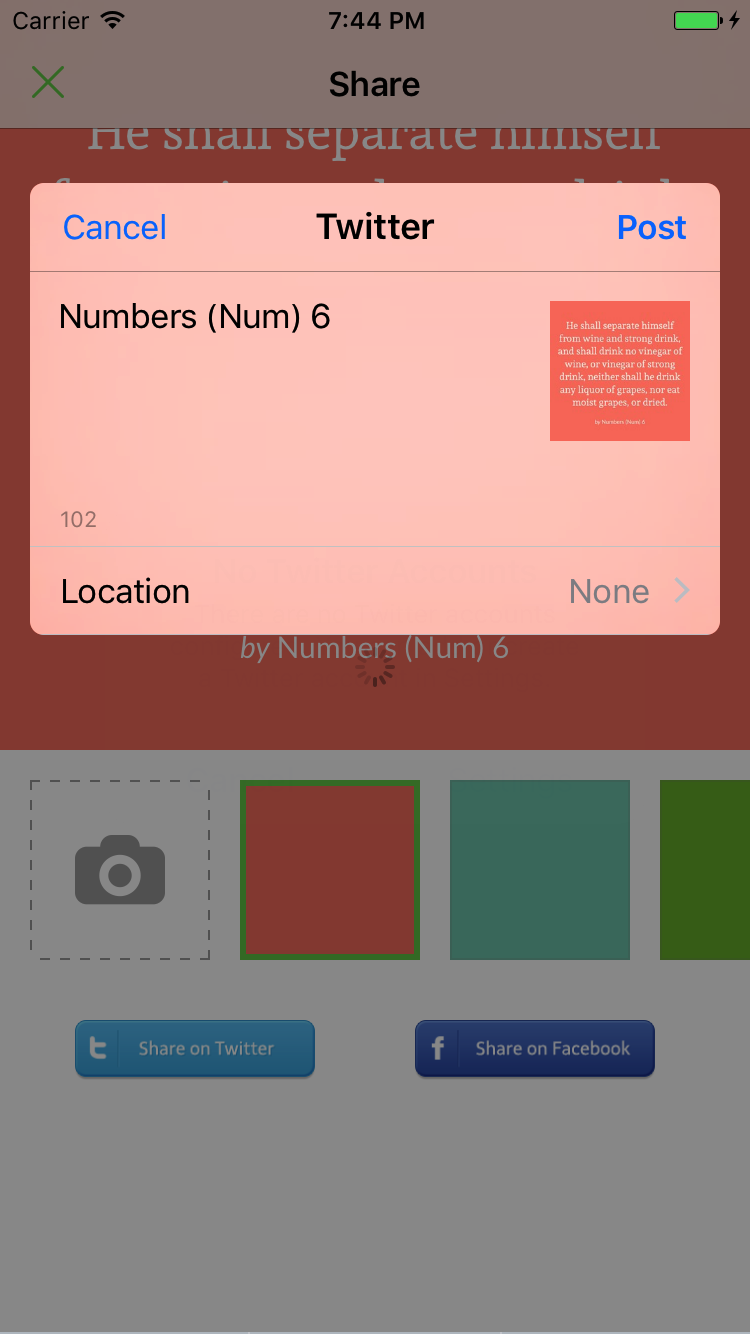Verses mark
The orange checkmark records the last verse you opened.
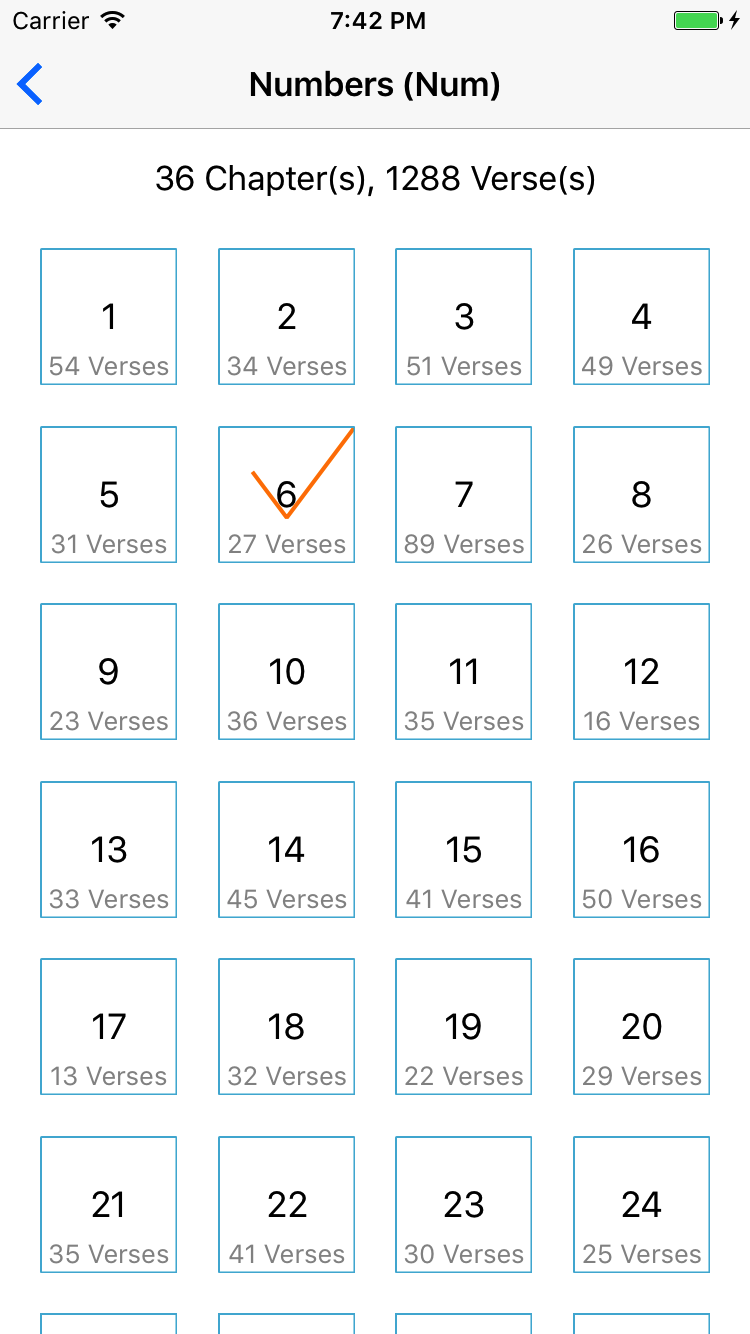
The orange checkmark records the last verse you opened.
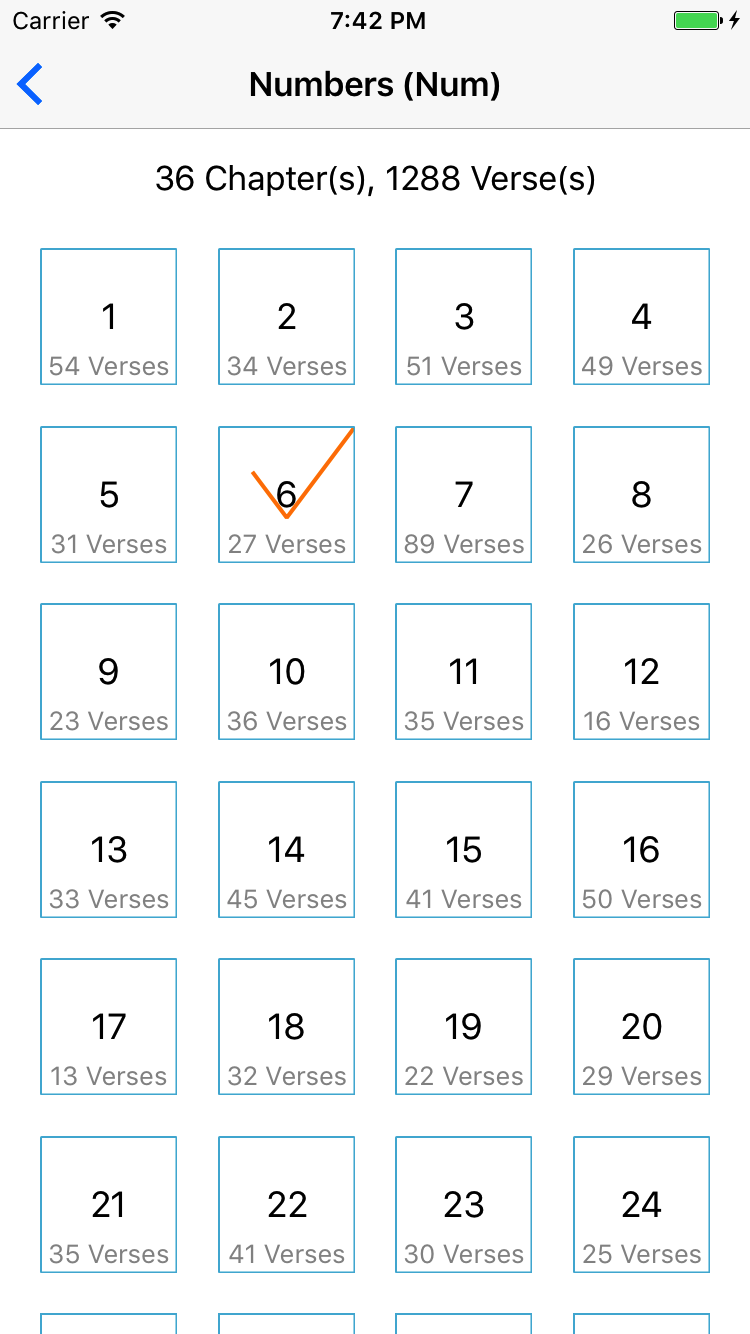
When you are reading, you can use search bar in the bottom to get words show up and highlighted.
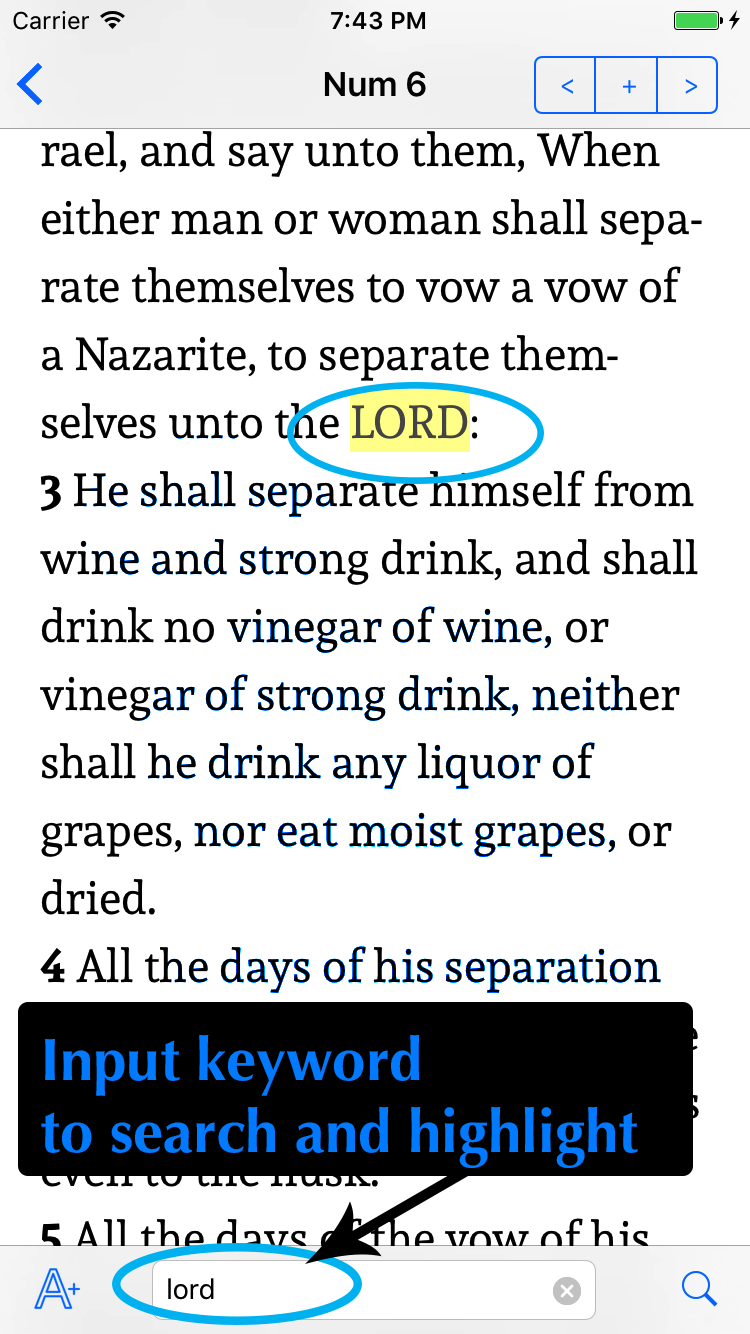
Long tap a sentence, then you will see 'Highlight' button show up in the pop up menu, click it to highlight and it will be bookmarked
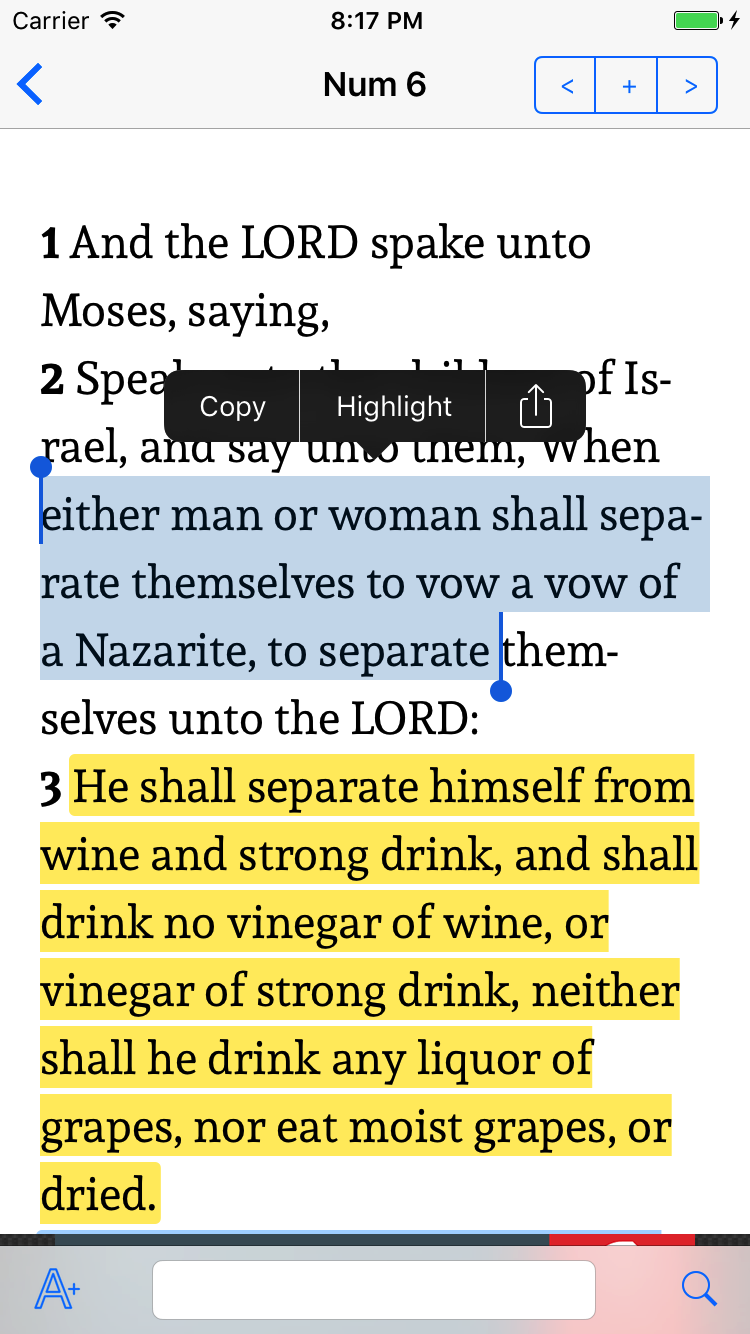
Tap any highlighted content and menu will show up, you can either tap the first button to change highlight style or tap trash bin to remove
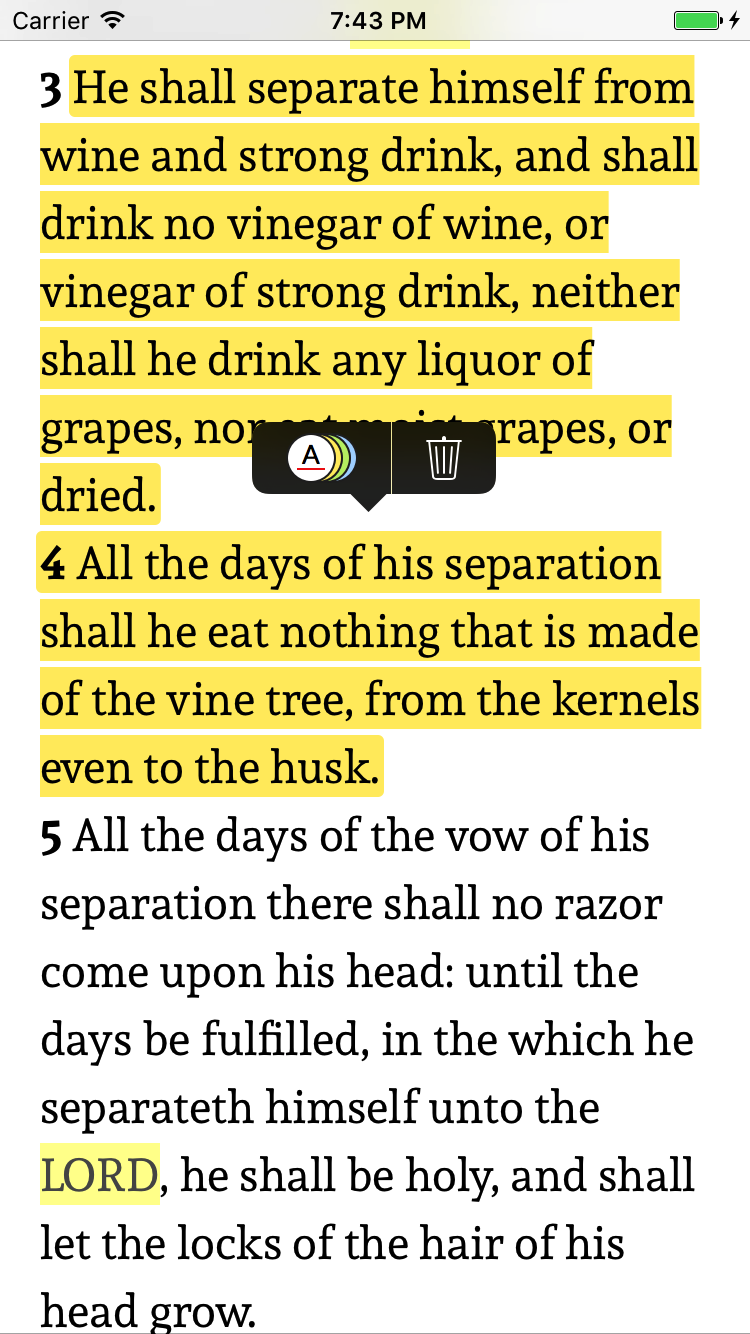
Once you tap the color button in a menu shown above, you should be able to see those styles in a row. Tap any of it, highlighted style would be changed
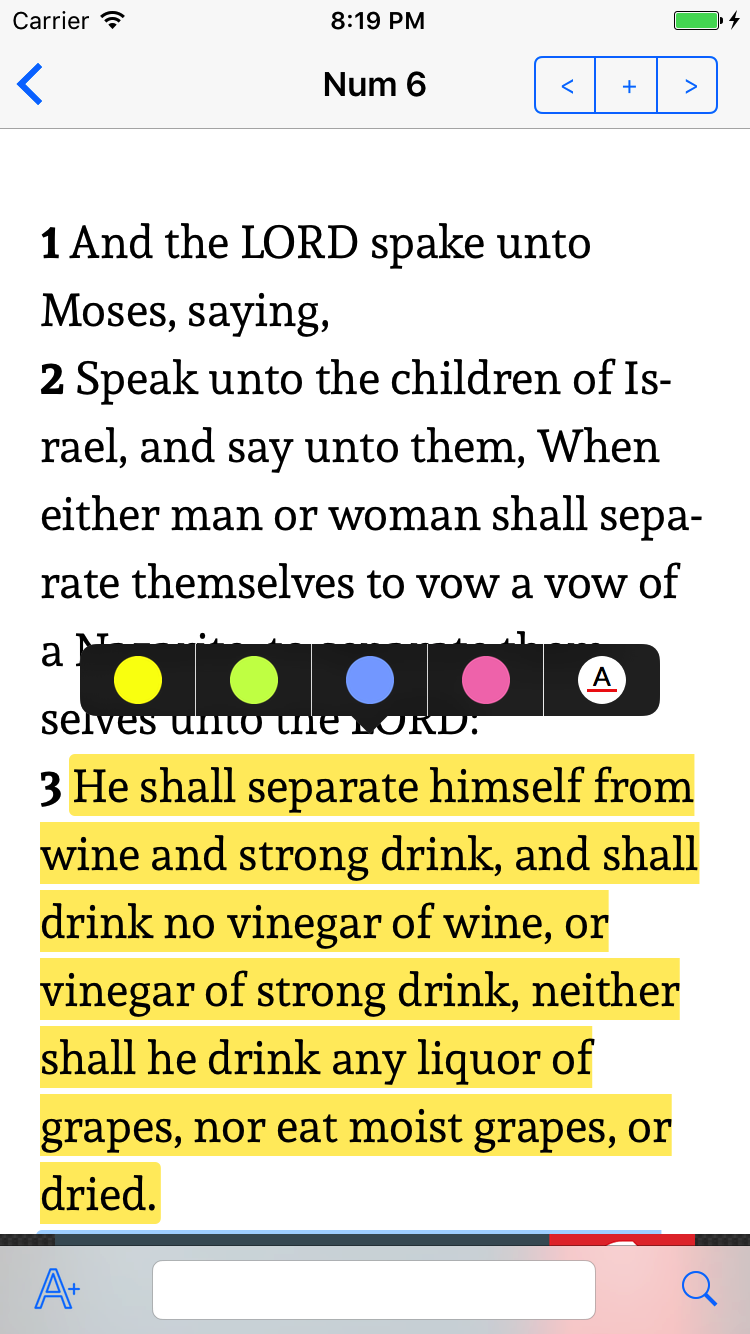
Tap + button on the top right corner.
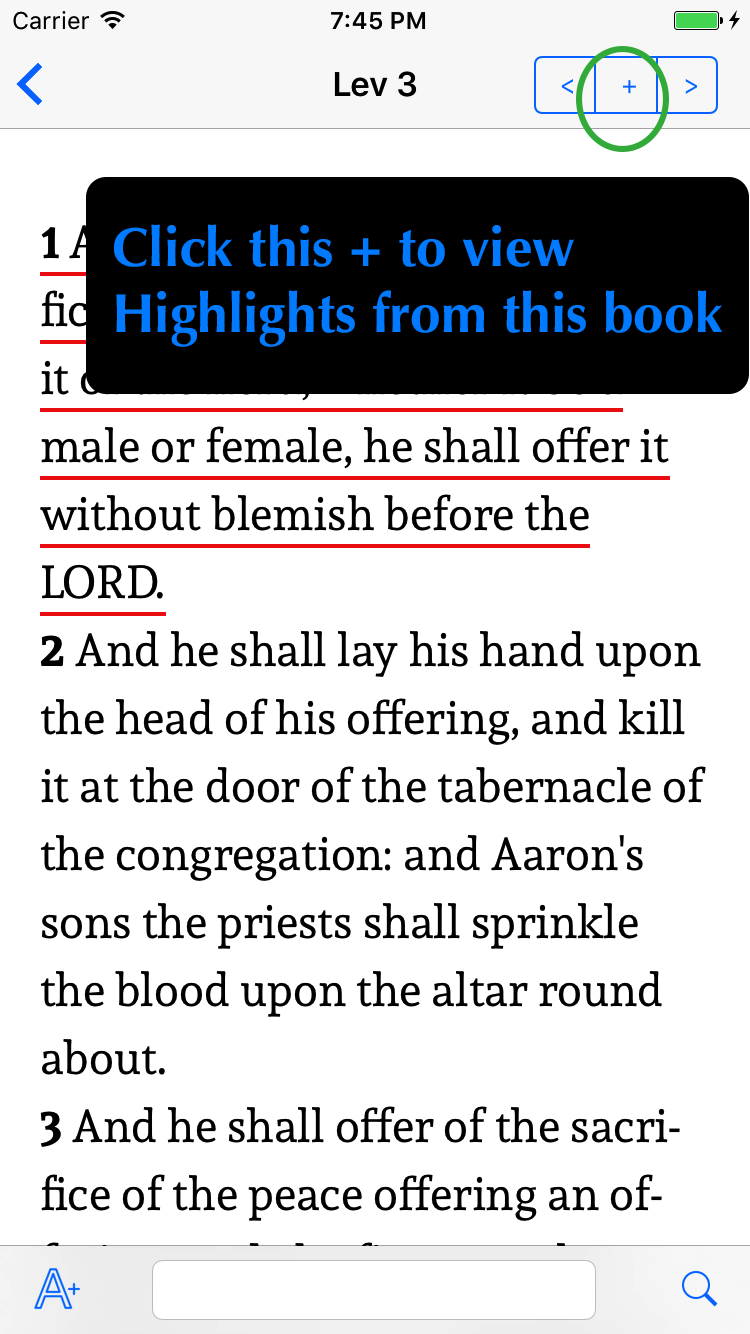
You can view all of them thru the bottom button on main page.
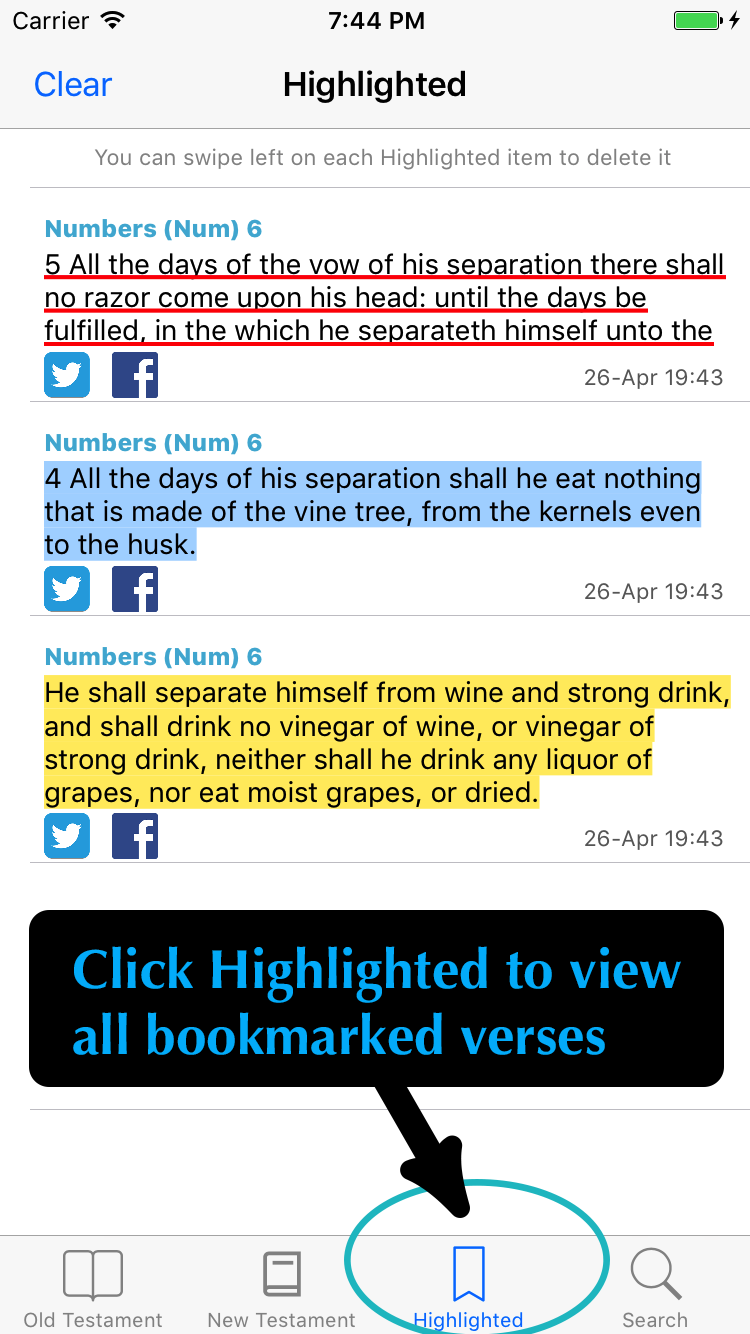
You can easily delete it by swiping left and a delete button will show up on the right part of the content you swiped, click it to delete. If you want to clear all hightlighted content, tap the clear button on left top. But be aware, all of your hightlighted stuff will be deleted.
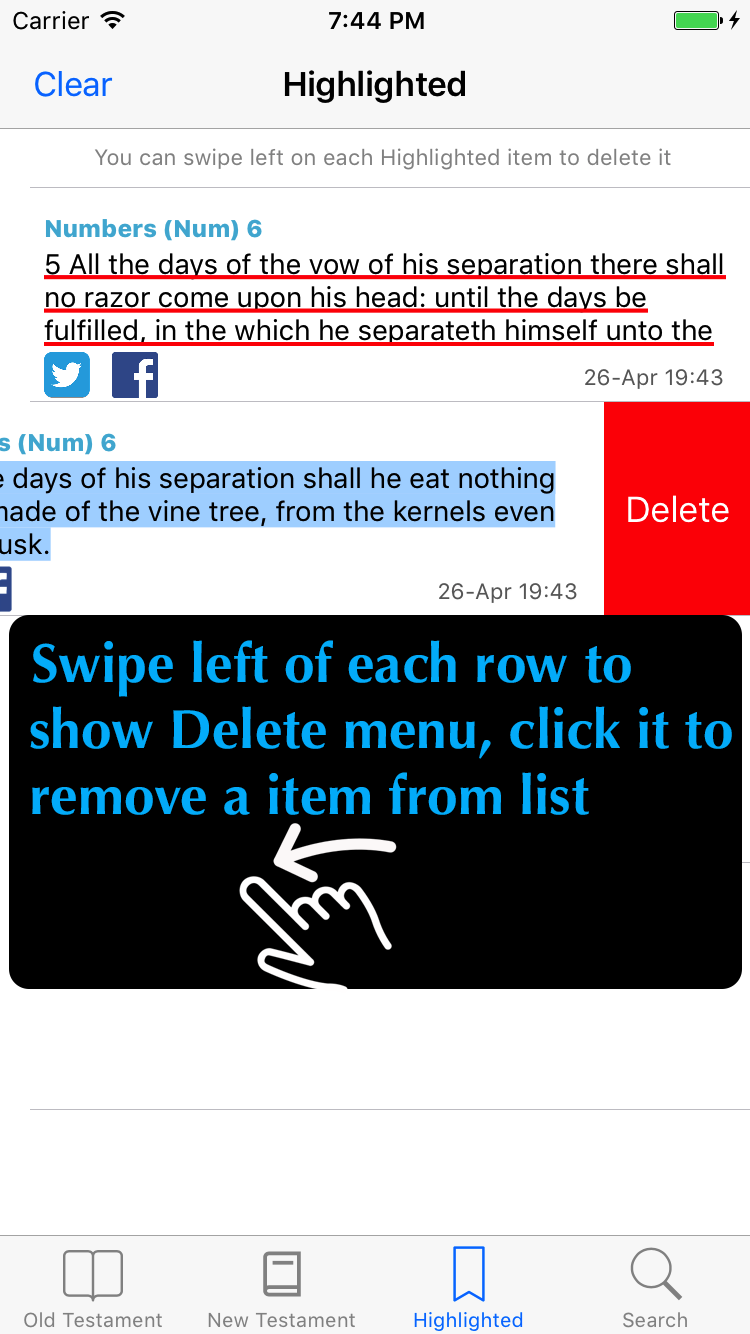
Tap any content in the highlighted page, and you can see your content will be embeded into nice background image. You can swip right to select chosen background. You can also select your own image by tapping the camera button, that means you can also take an image and set it as your verse background.
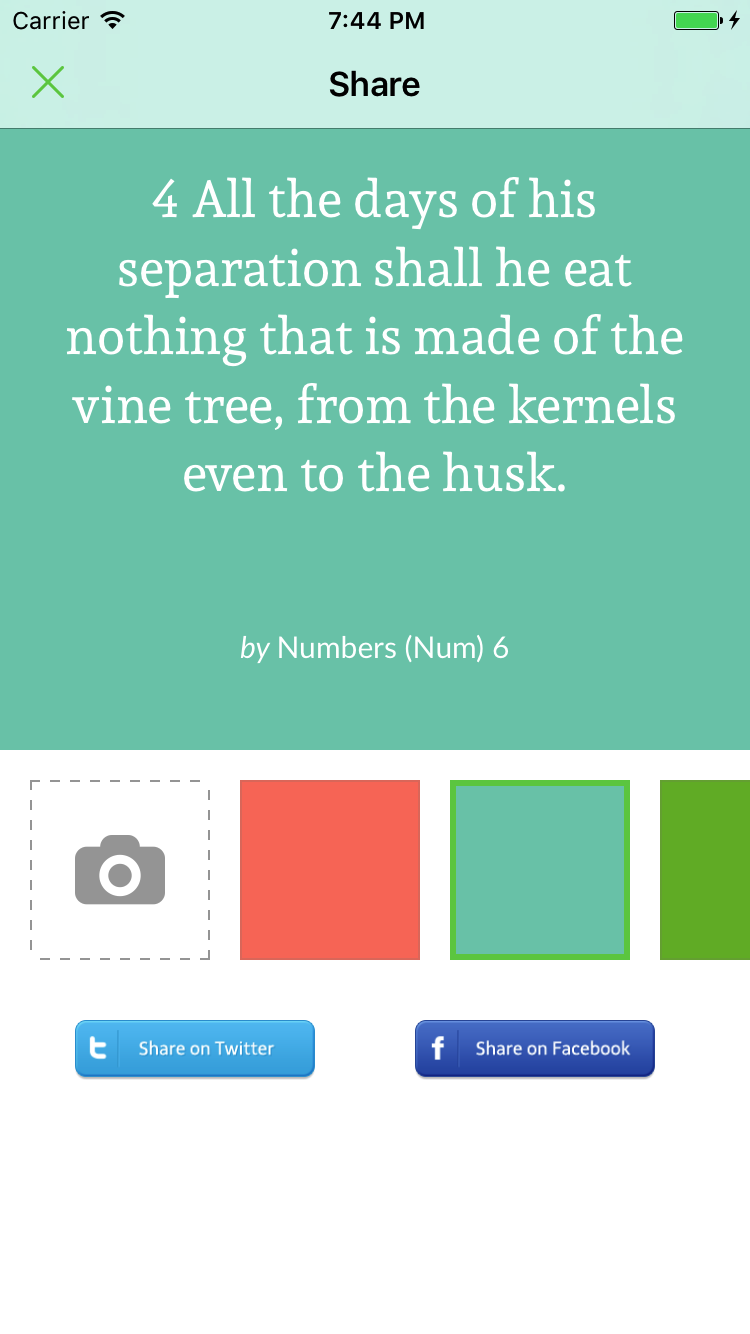
Hightlighted content can be shared to either Twitter or Facebook by tap buttons at the bottom.